My Current Dev Environment and Workflow
I enter full-time-bootcamp-mode in less than two weeks. I’m learning everything I can about optimizing my work flow, strengthening specific skills and I’m reading as much about web development as possible. I am building a workshop to practice my new craft in. Here’s what it looks like right now.
My Development Environment
In this screenshot you can see this very article as I was writing it. Only the text outline is in the image, but the development environment I’m using is what’s important.
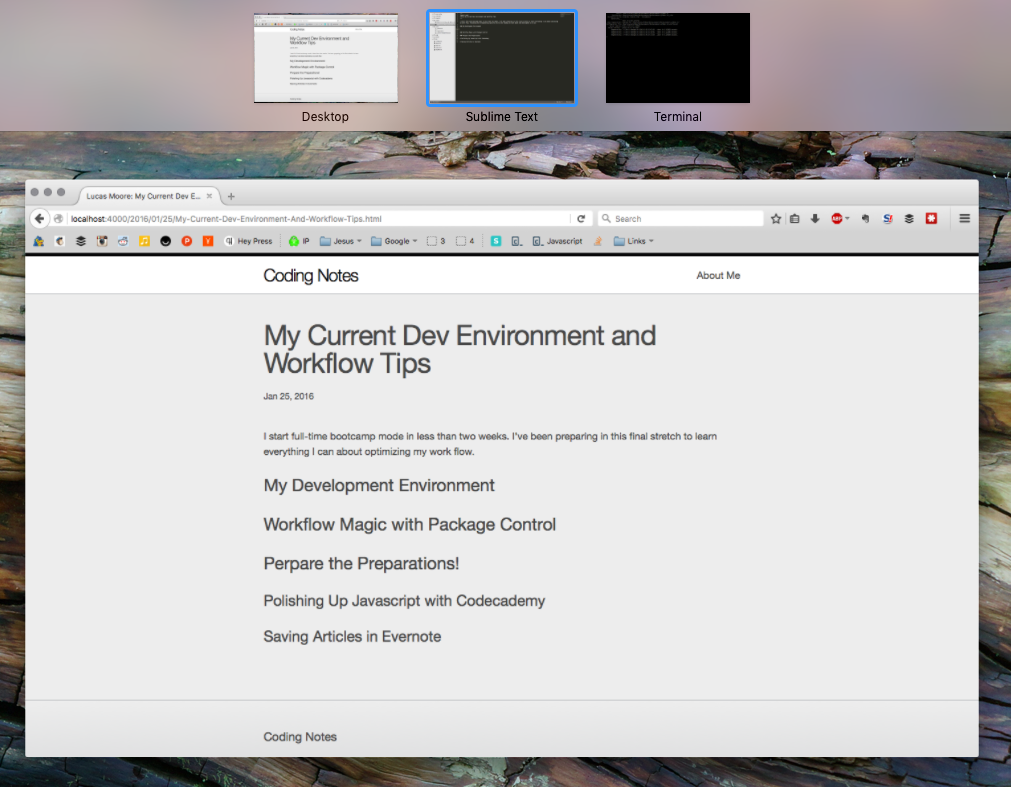
I work with Firefox, Sublime Text 3 and Terminal each as a full screen app. I swipe between them with a three fingers. This arrangement is the quickest way to code that I’ve found. I code in Sublime in the center and can swipe left to see changes in the browser or swipe right to access Terminal.
Workflow Magic with Package Control
I found this amazing article about optimizing Sublime Text to do such magical things with Package Control. I giggled a few times as the reality of Package Control washed over me. It’s full of so many amazing shortcuts!
After installing Package Control, each repetitive task that had been part of my development process now has an quicker and more elegant solution. And in way fewer keystrokes. Those saved seconds add up into minutes and hours across a day of work.
I installed the Package Control script in Sublime text by copying and pasting the code and adding it into the console with Tab + ~. I installed the following packages by hitting Command + Shift + Pto open the Command Palette, and typing Install
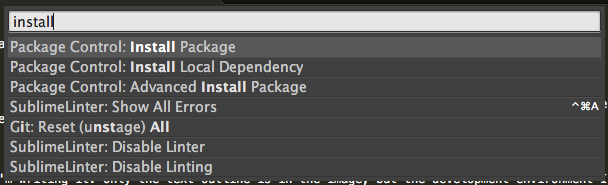
Then press Enter and search the following packages and install them by hitting enter again.
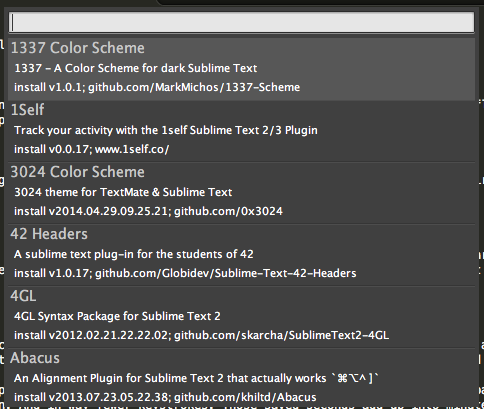
Advanced New File
Time Saved: 7 seconds a save, which is about 15 minutes a day if I save files 150 times.

When making a new file in Sublime, the default requires us to hit Command + S to save the file, to name it, then to save it. It took a few seconds each time I repeated the task, which was often. With AdvancedNewFile installed, a menu pops up instantly in the status bar to name and save the new file just created.
Git for Sublime
Time Saved: 30 seconds a commit, which is about 10 minutes a day if I commit to Github 20 times a day.
Throught the same shortcut process above, I can now use Git right from Sublime Text, to stage, commit and push all my files to Github.
Command + Shift + P
Type “Quick Commit” to stage all the files and write your commit message.
Command + Shift + P
Type “Push” to push those changes to Github’s remote servers.
Emmet
Time Saved: It’s hard to estimate, but I’ll roughly guess it’ll save me oodles of time.
Emmet is a HTML text-expander. I type a snippet in SublimeText and press Tab to fill in the expanded and formatted code snippet.
It allows logical commands like writing “link” + Tab to autocomplete to
<link rel="stylesheet" href="">It also has ability to make nested syblings by typing div>ul>li I can generate the code:
<div>
<ul>
<li>
</li>
</ul>
</div>Those are my favorite three packages for Package Control. I’d appreciate any other work flow tips or your critiques of mine. You can reach out to me on Twitter or my email in the footer below.
Prepare the Preparations
The last things I’m doing before the bootcamp starts in polishing up my Javascript skills on Codecademy and saving the most useful Web Development articles I find and tagging them carefully in Evernote, for later reference.